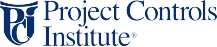🚧
We’re Updating Our Website
Thank you for visiting us! We’re currently undergoing some exciting updates to improve your experience. Our website will be back online shortly. We appreciate your patience and look forward to serving you better!